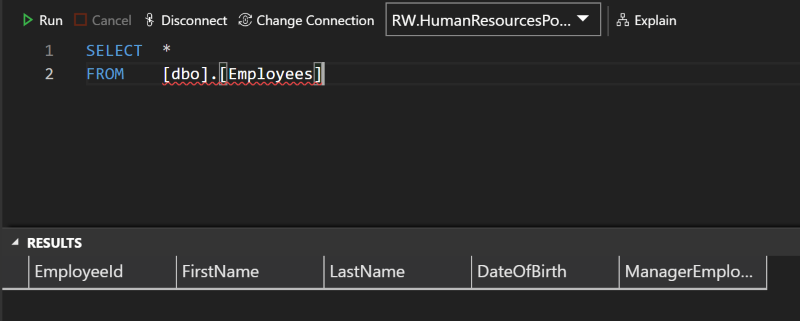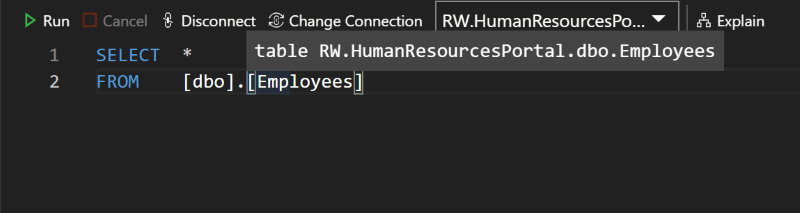Refreshing the IntelliSense cache in Azure Data Studio
As with SQL Server Management Studio, Visual Studio and Visual Studio Code (the latter being the product Azure Data Studio is based on) there's support for IntelliSense, which is why in the screengrab above you can see red squiggles under the name of a newly created table.
To fix this, press CTRL-SHIFT-P to bring up the Command Palette (or select it from the top of the View menu), then type in intellisense and select Refresh Intellisense Cache from the listed options - which is the only one at the time of writing:
After a few seconds of thinking about it, the red squiggles disappear and indeed hovering the mouse cursor over [Employees] gives a tool-tip that confirms that Azure Data Studio has picked up the new object, and what type of object it is:
There may be an auto-refresh of the cache that happens periodically, but as the Command Palette shows keyboard shortcuts next to search results it doesn't look like this option gets a keyboard shortcut by default.